My Cart
Your cart is empty
Congrats!
You've qualified for free shipping!
Nearly there!
Your cart is empty
Congrats!
You've qualified for free shipping!
Nearly there!
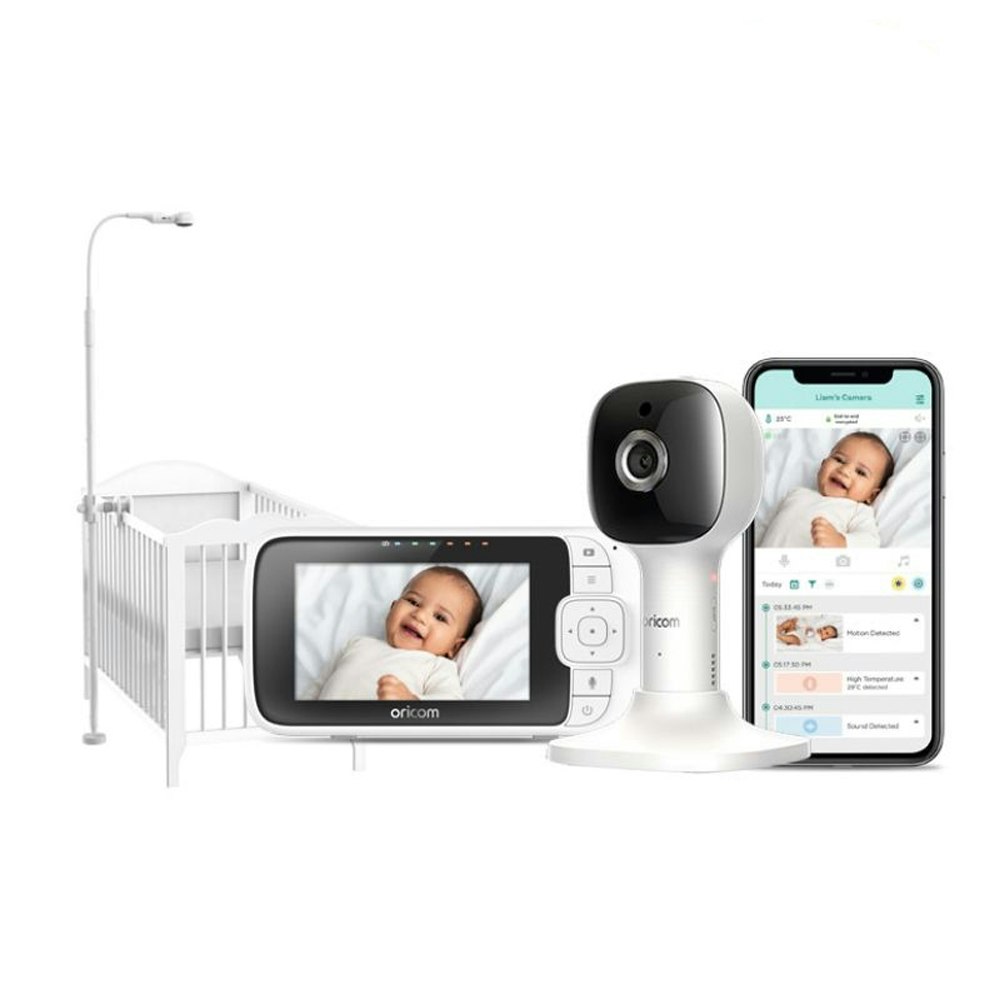
Rest assured that you have a clear, unobstructed, and overhead view of your sleeping baby with the new Oricom OBH643P Nursery Pal Skyview edition. This connected baby monitor is Wi-Fi enabled, which allows access to the HD camera feed from an external smartphone, utilising the feature-rich HubbleClub for Partners App.
INTRODUCING
Oricom's New Connected Baby Monitor Range
Oricom's New Connected Baby Monitor Range
An innovative baby monitor that brings you much more than just a way to watch over your children. Simply set up the adjustable cot stand with the camera connected, and the Skyview will take away the headache of trying to sort out the best viewing angle for your little one.
More Than Just a Baby Monitor
Innovation is our strength and when it comes to the Nursery Pal Skyview, we've put a lot of effort into creating a parent unit that you can depend on.
UNMATCHED CLARITY
HD Live Video Streaming
HD Live Video Streaming
The Full-HD, 1080p resolution and pristine infrared night vision afford crystal clear monitoring, even in total darkness. Nursery Pal Cloud is the reliable friend that makes bedtime easier for the whole family.
BETTER WITH HUBBLECLUB
Smart Monitoring
Smart Monitoring
Download the HubbleClub for Partners App to get the most out of Nursery Pal Cloud. A FREE subscription will grant access for up to 2 smart devices, as well as smart alerts, split screen view, baby zone, and the baby growth tracker. Upgrade to a paid HubbleClub subscription to access even more incredible features, including unlimited devices, unlimited baby zones, and 32 lullabies/audiobooks. Find out more below:
Peace of mind starts here
Peace of mind starts here
Hubble will always be by your side. More than just monitoring, the app features exclusive content from Hubble The Bear, nursery rhymes, narrated children's books, and tools to capture your baby's biggest milestones.
| HubbleClub Free | HubbleClub Premium | |
| Connect | ||
| Connected Devices | Up to 2 Devices | Unlimited Devices |
| Care | ||
| Video Recording During Live Feed | 10 per Month | Unlitmited |
| Baby Zone | 1 Fixed Baby Zone | Unlimited Baby Zones |
| Entertain | ||
| Soothing Lullabies & Audiobooks | 4 Lullabies & 8 Audiobooks | 32 Each |
| Personal Audio Recordings | Up to 30 Seconds | Up to 150 Secords |
Founded in 2003, 100% Aussie owned Oricom is an expert in communication technologies and a leader in design and ideas. Oricom is 100% Australian owned, they have firsthand understanding of the unique communication challenges facing their customers in Australia and New Zealand.
Because of this knowledge and expertise, our products are built specifically for local conditions and have been expertly engineered to be technically exact and very robust. We pride ourselves on quality engineering paired with functional and attractive design.
| Use | Babies |
|---|---|
| Coverage | Up to 300m Range |
| Technology | Wi-Fi enabled with Google Assistant and Amazon Alexa |
| Power | Input: 100-240V AC, 50/60Hz, 300mA; Output: 5.0V DC, 1000mA |
| Inclusions | 1x Parent Unit (with battery pre-installed), 1x Baby Unit (Wi-Fi Camera), 1x Magnetic Mount, 2x Power adaptors, 1x Top Clamp, 1x bottom Clamp, 1x Gooseneck 1x 4-Poles with Stand Base, 1x Quick Start Guide |
| Manufacturer's Warranty | 2 Years Warranty |
| Manufacturer | Oricom |
Share your thoughts with other customers
How do I reset the camera?
My camera is not connecting to the App. What should I do?
Try resetting the camera, by Disconnecting from power,
How do I adjust the image quality on my Hubble for partners App?
This can be adjusted in the camera settings, under the video quality option, you can select from low, fair, good and best.
How do I activate sound detection feature?
This can be done through the HubbleClub for partners App, go to your camera settings and select the “notifications” tab, here you can turn on the sound detection option and adjust the sensitivity from low to high.
How do I activate motion detection feature?
This can be done through the HubbleClub for partners App, go to your camera settings and select the “notifications” tab, here you can turn on detect motion and adjust the sensitivity from low to high. You can also turn off the motion video recording off or to the cloud.
How do I activate temperature alert feature?
This can be done through the HubbleClub for partners App, go to your camera settings and select the “notifications” tab, here you can select the temperature range for low and high temperature alerts.
Why am I getting ‘You have reached your device limit’ message when I try to log into the app?
If you are using a HubbleClub subscription you can access the app only from 2 devices. If you try to log into the app from the 3rd device, you will get this message: ‘You have reached your device limit’.
So, if you have HubbleClub subscription and would like to log in from more than 2 devices, you need to:
Ask another person to log out from the app Activate Free Trial (if it was not activated earlier) and enjoy Premium features for free for a 14 days. Purchase Premium Plan at https://hubbleconnected.com/pages/the-app
I did not receive a verification code. What should I do?
If you did not receive a verification code by email you may try the following:/p>
If you no longer see the screen where to enter the code (instead you are logged out with your account blocked) then go through these steps:
How should I create a HubbleClub account?
You should agree with HubbleClub Policies in order to proceed with the account creation. Add your preferable username, enter your email address and enter your phone number. Please note that username should be unique and should consist only of 1 word. Create a strong password for your HubbleClub account. Note that the password should consist of 8-30 characters with 1 small and 1 capital letter, 1 number and there should not be any spaces in the password. After that you should receive a verification code at your HubbleClub email address. Please check your Inbox (and SPAM folder if you do not see the code in the Inbox) and make sure to enter the code within 30 minutes after you received it. Once entered, you need to verify your mobile number. The OTP code now should be sent to your phone number. Check your SMS and enter the code. You are good to go!
I cannot create a HubbleClub account. What can I do?
Probably you are using a username that is already present in our database. For security reasons, we do not allow the same username to be linked to more than one HubbleClub account, not even when in combination with a different email address.
Just try to use a different username, one that is more likely to be unique, not just Michael or Michelle, for example. Please also note that the username should consist only of one word.
How can I delete my HubbleClub account?
To delete your account, please send us an email from the address associated with your HubbleClub account to: [email protected]. We will take care of the rest. Please note that we will not be able to delete the account if you email from a non-HubbleClub email address.
Please note that: Once cancelled you will no longer be able to access the camera using your Hubble account and all footage and personal information linked to your HubbleClub account will be deleted from the app as well as from our servers. You can always create a new HubbleClub account using the same email address once it was deleted.